Ever noticed a form that appears when you visit any website these days?
That’s a pop-up form.
In simple words, a pop-up form is a form designed for enhancing user experience. It pops out from the website for specific purposes. Pop-ups are an effective strategy for marketing, communicating, advertising, and interacting with the user.
The higher conversion rate that these pop-ups provide is incomparable to others. Pop-ups can help you increase subscription rates dramatically.
This article explores how to add pop-ups in WordPress in less than 10 minutes and why they’re important. Keep reading, and you’ll find out more.
Why add pop-ups?
Pop-ups make it easy for users to perform certain tasks without navigating through different pages on the website. But, it can also be annoying at times.
If a pop up shows up repeatedly while a user is browsing through your website, that will not be very pleasant. As a result, you may lose a potential customer. Whereas, if you come up with a clever strategy that triggers the pop up only when the users’ actions are relevant, pop-ups can offer higher user-to-client conversion and increase subscription dramatically.
You can use pop-ups on your WordPress site for the following purposes.
1. Build a campaign
Pop-ups are great for making users informed about events, offers, news, and more without having them move anywhere or do anything.
E.g., an eCommerce website can run its exchange or discount sale campaign and inform its users about the event through pop-ups.
2. Email Newsletter/Subscription
An email newsletter or subscription technique helps to reach out to more audiences.
Blogs, news portals, and many other websites use this smart technique. It allows you to subscribe to the channel and keeps you updated with notifications. Likewise, it also works as a great marketing strategy for business owners. It can help in link building and generating leads.
3. Feedback
Pop-ups are an effective medium for collecting audience feedback because collecting data using them is extremely easy. You can attach a question along with possible answers and ask your users to choose one.
But, asking customers for feedback while they are doing some other work can be intrusive. So trigger the pop-up when customers perform a relatable action and control it to get the best results. Make sure you keep the feedback form short and straightforward.
4. Contact
One of the main purposes of pop-ups is to make communication between the user and business owners much easy. You can use pop-up as a contact form to get useful information from the user. The more you communicate with your users, the better the user experience gets.
How to add pop-ups in WordPress in less than 10 minutes?
Now that we know what pop-ups can do, it is time to learn how to use it. Below you’ll find a step-by-step guide on how to add pop-ups in WordPress in less than 10 minutes.
1. Download necessary WordPress plugins
Firstly, you’ll need a pop-up maker plugin. There is a popular plugin by the same name as Pop Up Maker plugin available in WordPress. Download this free plugin to design your pop-ups.
Along with a pop-up maker, you’ll also need a plugin to generate forms. The WP Forms plugin in WordPress is perfect for creating forms that you can then attach to the pop-up and present to the users.
2 .Open Pop Up maker, add text, and append form.
Once you have downloaded the Pop Up Maker plugin, you can start adding your pop-up.
For that, go to your Admin Dashboard. There, you will see a new tab option, called Pop Up maker. You can proceed by clicking on the Add Pop Up option. You can now add a title, trigger condition, select theme, and publish the pop-up.
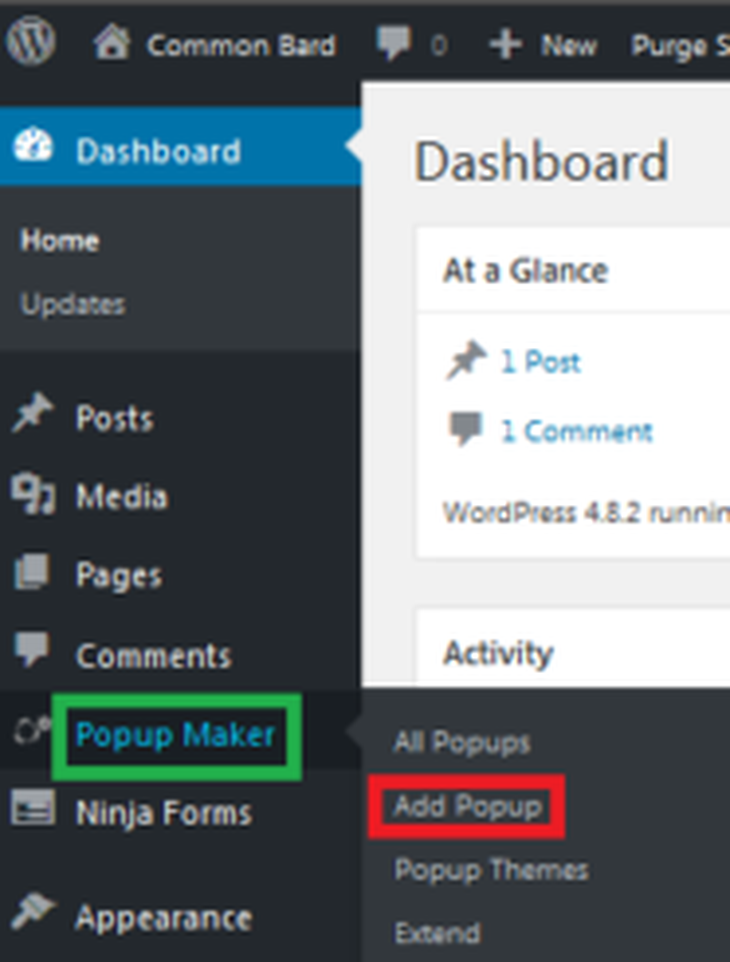
Next, create a form that you want to attach to the pop-up. For this, you’ll use the downloaded WP forms plugin. Install it, and you’ll see a WPforms tab appear in your Dashboard.
Click on the tab and select Add new. You can then choose from different prebuilt forms available with the plugin. Choose one and customize it based on your need. If the form does not contain fields that you’re looking for, you can drag and drop the required fields. Lastly, save and store the form created.
3. Create and Control pop-ups
Now that you have everything set up, you can start creating your pop-ups instantly. Please follow the steps below.
- Go to your WordPress Dashboard.
- Select the Pop Up Maker tab and select Add pop-up.
- You will see an editing window for your new pop-up. Here, you can add a name and additional title for your pop-up.
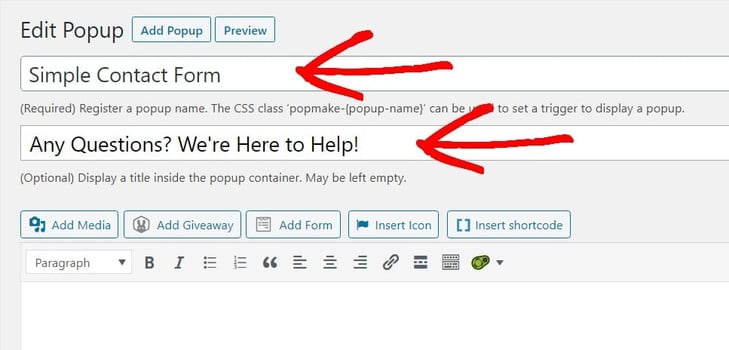
- Insert the form you created before. Click on Add form select the form you created from the dropdown menu in the Insert form window. Choose the form and select the Add Form button.
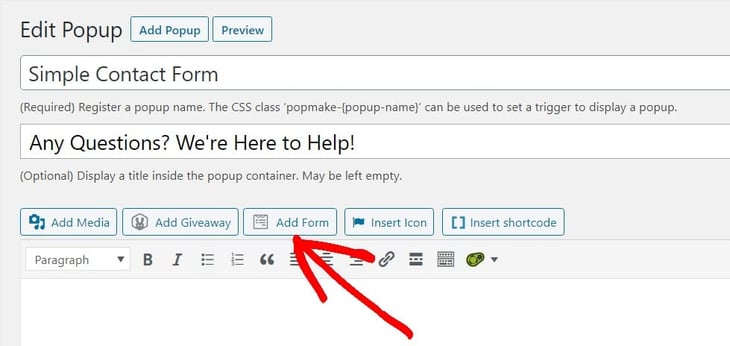
There are other premium plugins for creating and controlling popups like Sumome, ConvertBox, etc. They enhance your user experience by creating dynamic popups that are tested for higher lead conversion. Unlike free options, they come with specific features like intelligent targeting, tracking and many more.
Now that the pop-up knows what form to use, let’s adjust the settings and control the triggers for this pop-up. If you do not do that, pop-ups might be intrusive and annoying to users. Instead of enhancing user experience, it can degrade the user experience.
It is essential to adjust the conditions, triggers, and cookies for a pop-up. Conditions define where you want your pop-up to appear. For example, some pop-ups are only relevant if shown on the homepage of the website. Similarly, triggers define when to show the pop-up.
E.g., login pop-ups appear when you click on the login button. Cookies, on the other hand, control frequently appearing pop-ups and present them only when needed.
You can set the conditions of your pop-up on the right side of your editing window. You can also set the triggers and adjust cookies by going to options just below the text box.
Once setting up everything is complete, you can hit the “Publish” button. There, you’ll have a pop-up that has a specific purpose and serves to enhance user experience.
Conclusion
We hope this article gave you all the answers regarding how to add pop-ups on WordPress. The details are simplified for thorough understanding. Follow the steps carefully to do it with ease.
Also, do let us know about the experience in the comments below.



